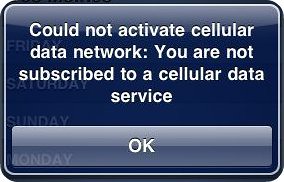some off the top of my head:
to take a screen shot press the power button plus the home button at the same time.
go into settings -> general -> home and map the double-click home key to the photo app. by default its mapped to search which is stupid because you can get there from any location on the phone by simply hitting home once (starting from home screen 1), twice (starting from home screen >1) or three times (starting from in an app) at a slower pace than double click. you will be grateful for his setting later when you want to quickly take a picture or video. this allowed me to get this video of an eagle flying around hong kong bay: youtube.com/watch?v=36v4V3_pHfQ (at the wrong orientation, lol so decided to zoom in a bit before upload).
while you are in the settings, you may as well go ahead and turn on the ipod controls when playing. this allows you to control playback without unlocking the phone in the case where you are using a non-stock headset.
if it totally locks up, reset by holding the power button and the home button at the same time until the screen turns off and you see an apple. this is the equivalent of ctl-alt-del.
organize your most used icons in the corners of the home screens. that way you can hit them without really looking. if you categorize them and put the most used icons this way, you can get to your most used apps with muscle memory alone - which is almost as good as having a hardkey for each of those apps (for example: the adobe ideas app for me is home if not home already, swipe once, upper_right)
the camera is easy to trick into being a mini-manual camera. if the scene is too dark or light, tap on an object in the scene that you want to optimize. then tap the picture button. if that doesn’t work, tap on an opposite object (eg: light vs dark, far vs close). tapping in between the objects will make it use an in between setting. if you are taking a shot where things are moving, you can to an extent trick it into changing the exposure time by clicking on moving vs not moving objects.
the easiest way to keep an iphone (or any cam) steady if you are taking say night shots is to rest it on something. if that isn’t possible, jam your elbows into your rib area and lock your legs. then put your fingers together behind the phone and apply light pressure as if you are trying to bend the phone. your free right thumb takes the shot. the opposing forces will stabilize it better than if you were trying to hold it in front of you with arms straight, for example.
the camera is really fast at taking shots (vs say a droid, which takes forever to take a shot) so you can more easily take timing critical action shots. if you REALLY have only one take at it (eg: basejumping off 101 or something) you can get a lower quality action pic (good enough to post on facebook) by first taking a video, going to that frame in the playback and taking a screenshot using the method above.
you can crop any video you take to your desired length in the playback app before uploading it.
copying then pasting a picture to e-mail vs the e-mail picture button works differently. copy keeps the picture at full resolution when e-mailed. sending using the phone app directly cuts the resolution.
if you are really really low on power (say 5% or less) and need to use the phone later, resist the temptation to turn it off. if it is this low, it won’t turn itself back on most of time. if you leave it in standby, it will last the few hours until you can get to a charge point.